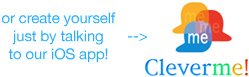This page has instructions for how to convert your spreadsheet into tab-delimited format. The conversion should only need to be done once. After that, the file ending will be tsv, csv or txt. Where possible, the instructions also tell you how to save as UTF-8 or UTF-16 (for Excel which doesn’t support UTF-8). This is necessary if your spreadsheet contains any non-English characters.
If the instructions below aren’t correct, please let us know which software and version you are using and we will try to fix it.
Open Office 3 Calc
- From the File menu, choose Save As
- Change the File Type to Text CSV
- Check the Edit Filter Settings box below that
- Click Save
- Choose Replace if it asks you
- Choose Keep Current Format if it asks you
- Under Character set choose UTF-8 if needed
- Change the Field delimiter to {Tab}
- Click OK
Microsoft Excel
- From the File menu, choose Save As
- Change the Save As Type to Text (tab delimited) or Unicode if it contains non-English characters
- Click Save
- If it asks about only saving the current worksheet click OK
- If you saved it as Unicode, choose the UTF-16 encoding when uploading
Google Docs Spreadsheet
- From the Google Docs File menu, select Download as then Text (current sheet).
- Your tab-delimited text file will be displayed in a new window, go to this window
- From your browser’s File menu, select Save As or Save File As
- Name your file, specifying the file type as a Text File (*.txt) if possible
- Click Save